



From here you can view a specific list.
OR click the “More” link to view all.
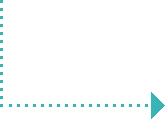
From here you can edit a specific list that you’ve previously created.
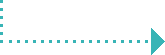
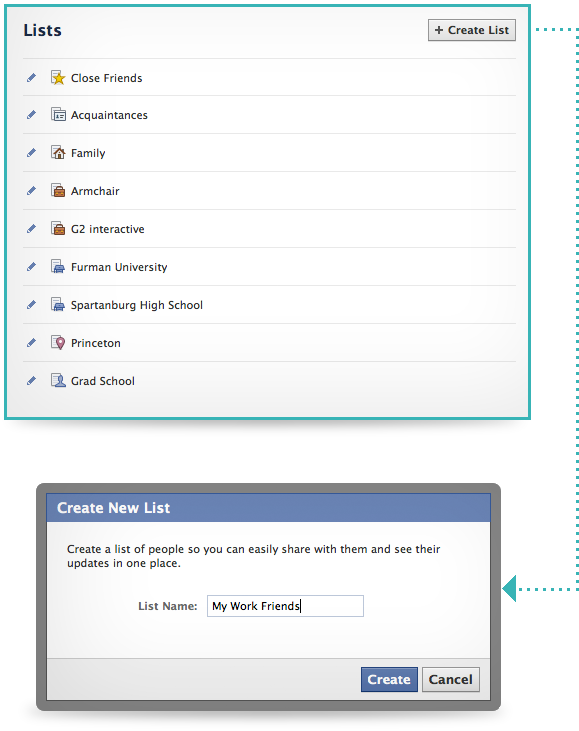
Or click here to create a new list from scratch.
You can click the link here.

Or click here to create a new list from scratch.
If you have hundreds of friends, this task will become very tedious.
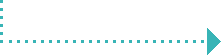


Then, you need to use the Friendlist Manager application to create lists.
You can edit your lists right here and then click "Update" to commit your changes.
Names in red are possible additions. They were generated by analyzing the similarity with existing list members.
Once you finish editing a list, and agree with the new additions, you simply click the "update list" button to add them into what you currently have.
To view friends who are already included on a particular list, click the “Current List” tab here.
You can easily click any of the minus signs to delete a person from your list.


These suggestions were generated comparing similarities that we’ve drawn from you and your friends.
1. You can delete individual friends.
2. You can merge lists together.
3. You can delete lists.

Yabing Liu, Mainack Mondal, Bimal Viswanath
Faculty:
Web/App Design:
Send bug reports to:

Catch us on Twitter: